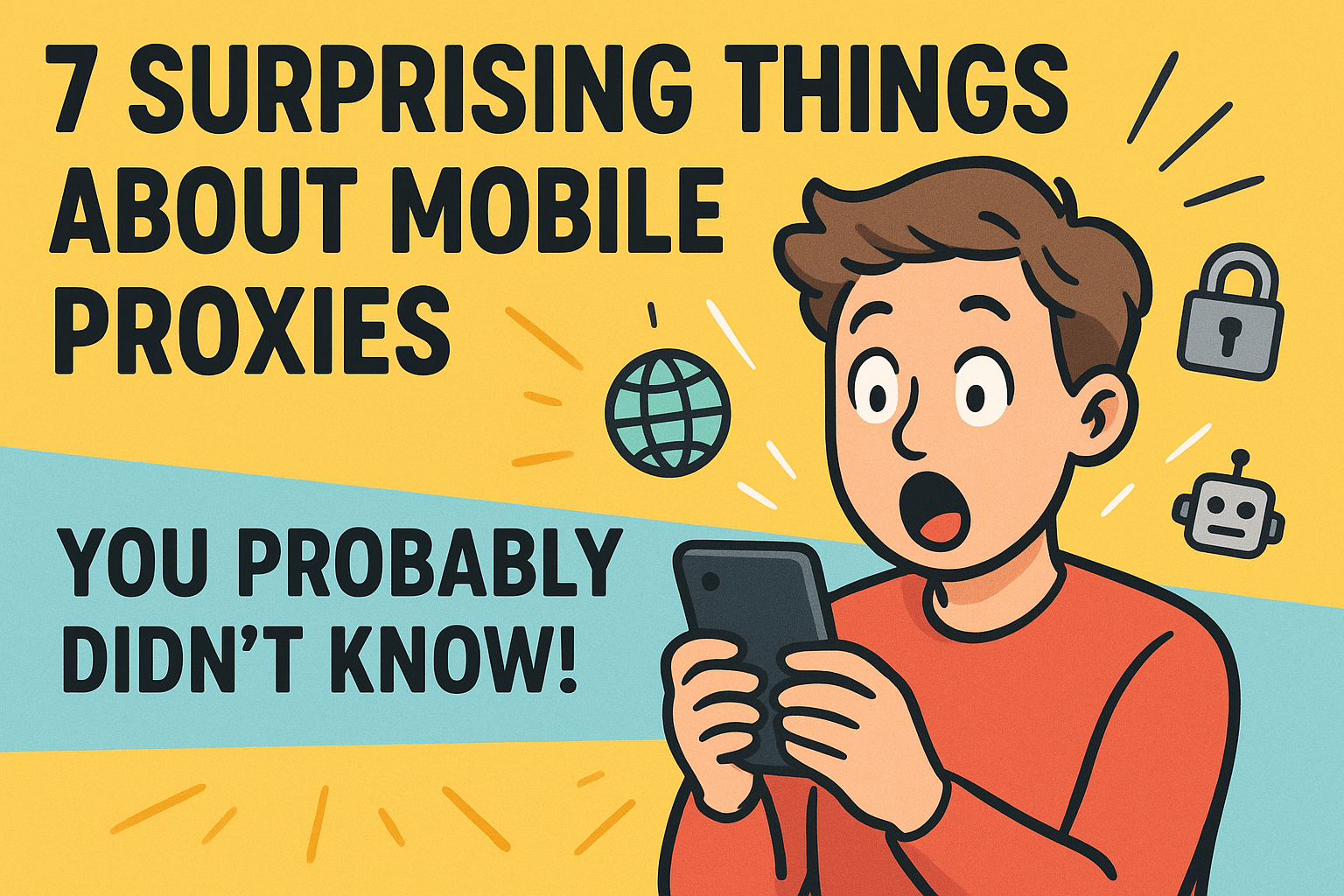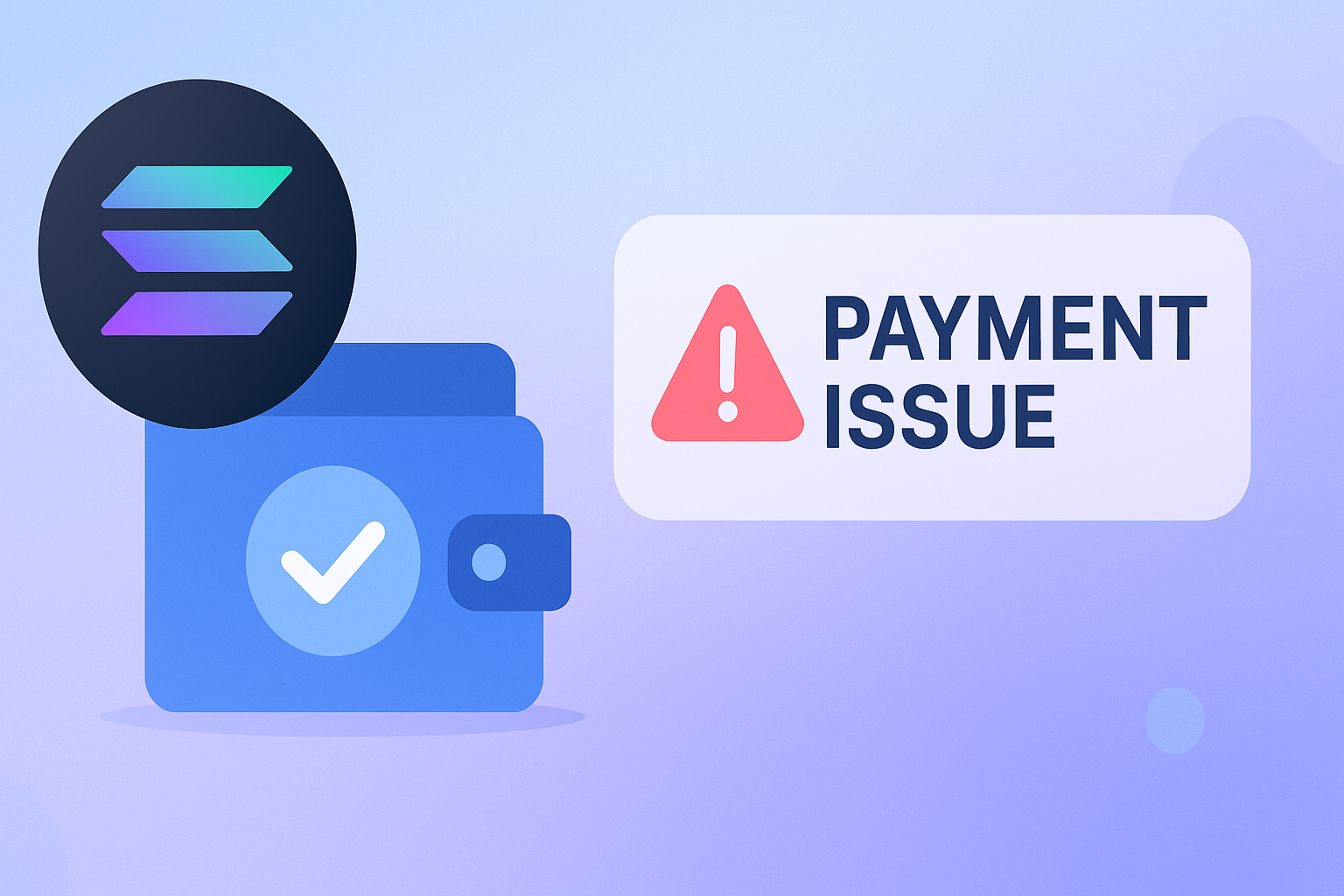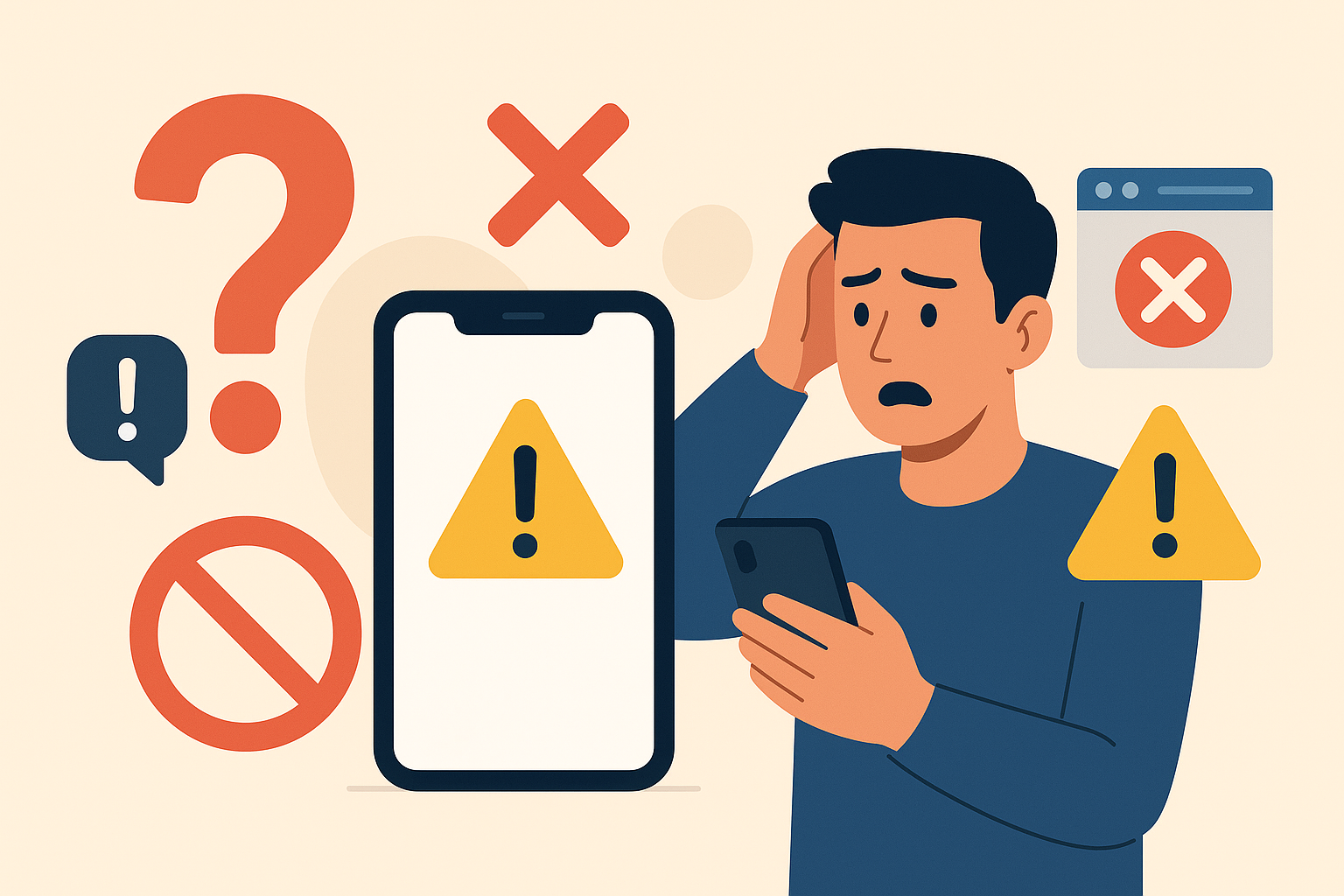We’ve all been there—browsing the web or working on a project when suddenly, an error message pops up and leaves us scratching our heads. One such pesky error is Error 1005: Access Denied. It can feel pretty frustrating, especially when it halts your progress. But don’t worry! In this post, we’ll break down what this error means, why it happens, and how you can tackle it.
What is Error 1005?
So, what’s the deal with Error 1005? In simple terms, this error is like a bouncer at a club saying, “Sorry, you can’t get in.” It typically shows up in the context of databases or web applications, indicating that you don’t have the right permissions to access a certain resource—be it a database, a webpage, or a particular server function. It’s annoying, but understanding its roots can help you find a way past it.

Common Causes of Error 1005
Let’s look at a few reasons you might be seeing this error:
-
Database Permissions:
- This is the big one! If the user account you’re using doesn’t have sufficient permissions to read, write, or modify data, you’ll likely run into Error 1005. Think of it as trying to access a VIP section without the right credentials.
-
Firewall or Security Settings:
- Sometimes, your computer’s firewall or security software might be overzealous, blocking access to certain resources. If the application is trying to reach a database or service that the firewall restricts, this could trigger the error.
-
IP Address Restrictions:
- Some systems limit access based on your IP address. If you’re trying to connect from an IP that’s not on the allowed list, you might find yourself facing this error.
-
Incorrect Configuration:
- A misconfiguration in your application, database, or server settings can also lead to permission issues. This could be due to incorrectly set user roles or authentication problems.
-
Corrupted Files:
- Lastly, sometimes configuration files can get corrupted. This can mess with access permissions and cause Error 1005 to rear its ugly head.
Troubleshooting Error 1005
Now that we know what might be causing the error, let’s go through some steps you can take to fix it:
-
Check User Permissions:
- Start by reviewing the permissions of your user account. Make sure it has the necessary rights to access what you need. If you have admin access, you can adjust these permissions yourself.
-
Review Firewall Settings:
- Take a peek at your firewall and security settings. Ensure they’re not blocking the application or database you’re trying to use. If needed, create exceptions for the relevant services.
-
Verify IP Address:
- Make sure your current IP address is allowed to access the service. If you’re connecting from somewhere different, you might need to add your IP to the allowed list.
-
Inspect Configuration Files:
- Look through your application or database settings for any misconfigurations. Pay special attention to user roles and access controls.
-
Consult Logs:
- If you’re still stuck, check application or database logs for more specific error messages. These can provide valuable insight into why access is denied.
-
Seek Help:
- If all else fails, don’t hesitate to reach out for help. Contact your system administrator or support team—they may have the tools and expertise to get you back on track.
Conclusion
Error 1005: Access Denied can feel like a major roadblock, but it’s not the end of the world. By understanding its causes and following some troubleshooting steps, you can often resolve the issue quickly. Whether it’s adjusting permissions, checking firewall settings, or digging into logs, having a systematic approach can make a big difference.