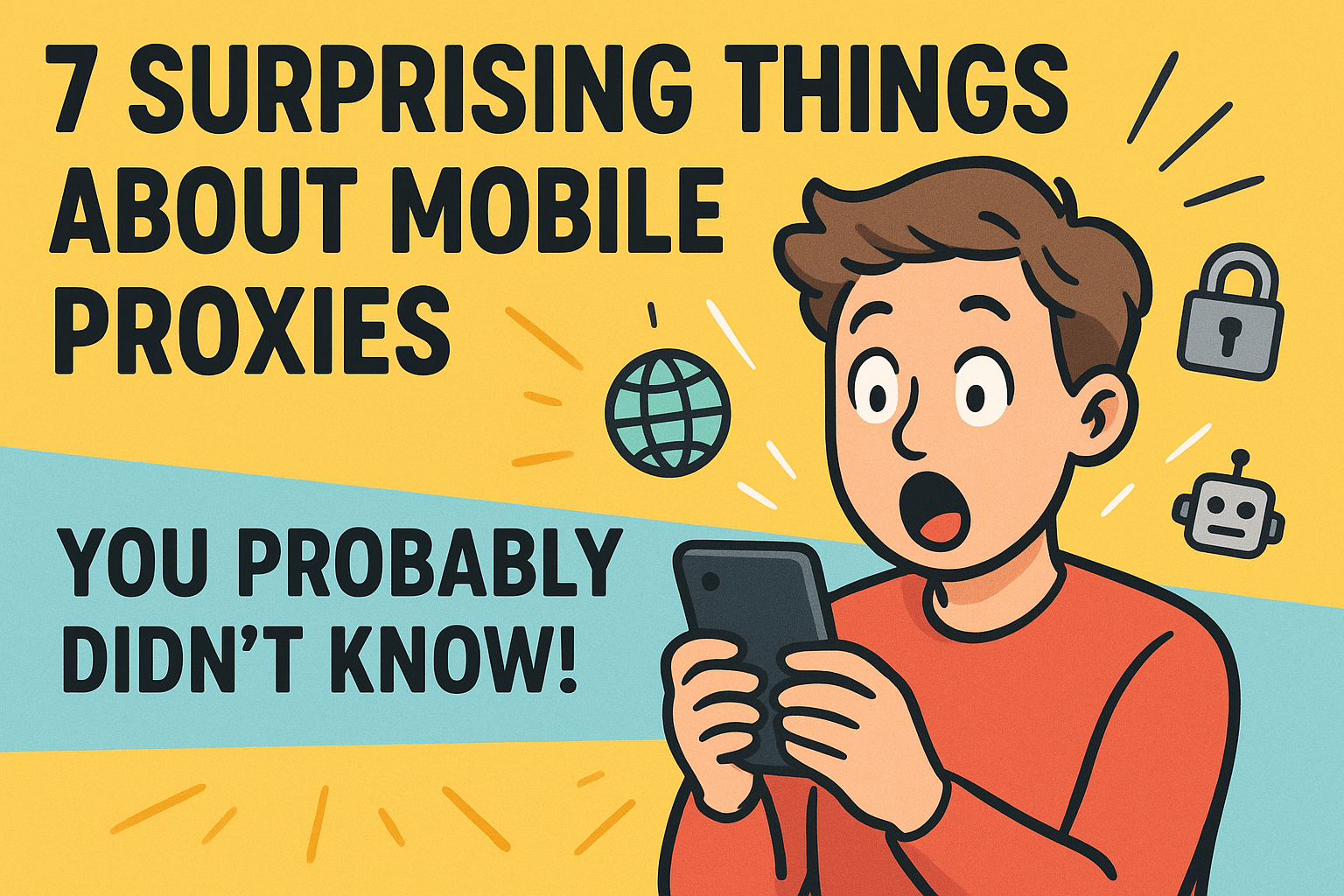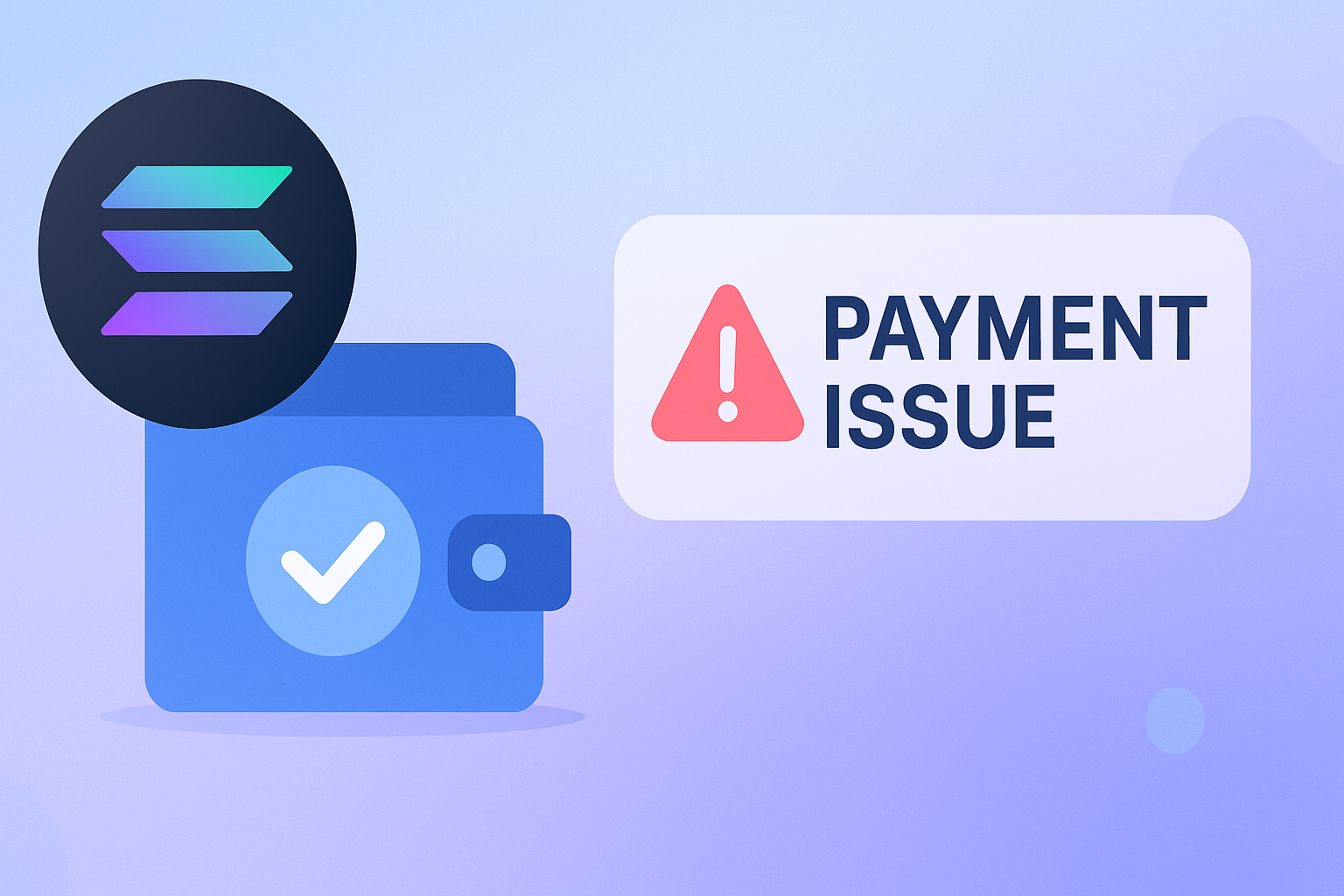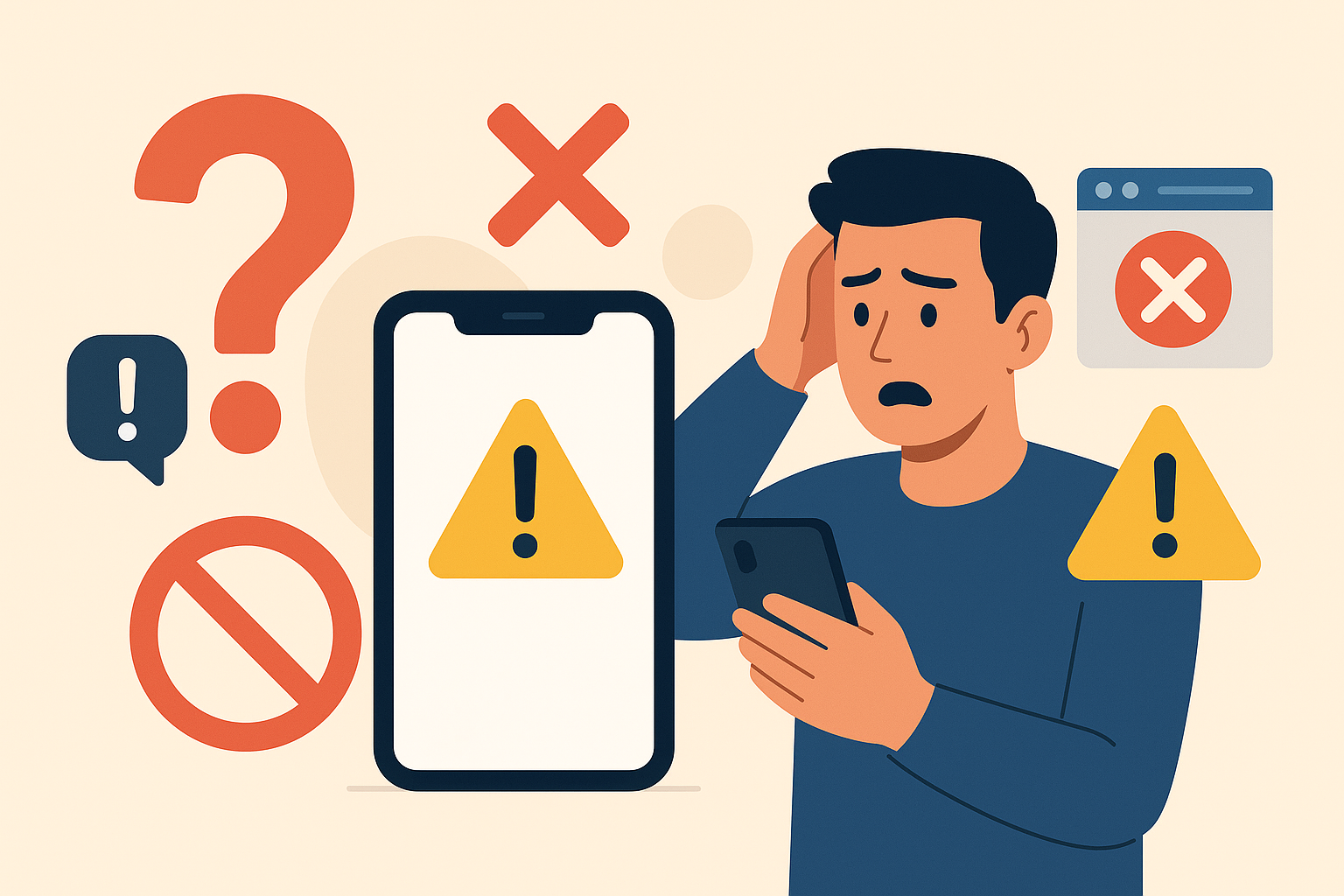Set Wget User Agent: How-To & Best Practices
Introduction
Wget is an effective tool for downloading files from the internet. It supports HTTP, HTTPS, and FTP protocols, giving it a versatile tool for automating online downloads. Wget is very popular since it can download data in the background, restart downloads, and mirror websites.
What Is A User Agent?
A user agent is a string that identifies a browser or web client to a web server. This string can reveal client-specific information such as application type, operating system, software vendor, or software version. User agents in web browsing inform servers about the type of device and browser being used, allowing content to be delivered in a compatible format.
The User-Agent in Wget is an important part of the HTTP headers sent with each request. These HTTP request headers are metadata that gives the web server additional information, such as caching behaviour, session management, web client capabilities, etc.
Most importantly, the User Agent (UA) provides information about the web client, including its name, version, and operating system. Here's an example UA string from the Google Chrome browser:
Mozilla/5.0 (Windows NT 10.0; Win64; x64) AppleWebKit/537.36 (KHTML, like Gecko) Chrome/92.0.4515.159 Safari/537.36
It tells the web server, among other things, that the request comes from a Chrome browser on Windows 10 with version 92.0.4515.159.
However, this is what your normal Wget User-Agent looks like:
Wget/1.21.4
You may see yours using the following command:
wget --versionYou can see from the above UAs how easy it is for websites to differentiate between Wget calls and real browsers. That's why you need to make your own Wget User Agent.
Why Set Up A Custom Wget User Agent?
Setting a custom user agent in Wget is a powerful feature that can be used for various practical and necessary purposes. This chapter investigates the scenarios in which changing the user agent is advantageous and addresses potential issues associated with using default or incorrect user agents.
1. Navigating Access Restrictions
Many websites use user agents to implement access controls. This is frequently done to block automated bots or scripts that their default user agents can identify. Wget can overcome these limitations by configuring a custom user agent that looks like a popular web browser, allowing access to otherwise inaccessible content.
2. Obtaining Correct Content Format
Websites frequently serve varying content or formats based on the perceived needs of various user agents. For example, a site may serve a simplified, mobile-friendly version if a user agent is identified as a mobile browser. Setting an appropriate user agent when using Wget for tasks like web scraping or testing ensures you retrieve the content in the required format.
3. Web Scraping and Data Collection
When web scraping, the default Wget user agent might occasionally be banned or served with content different from what a conventional browser user would view. Wget can simulate a genuine user's browsing behavior by customizing the user agent, allowing for more accurate and representative data collecting.
4. Testing and Development
Developers frequently utilize Wget to evaluate how their websites respond to browsers and devices. They may replicate queries from multiple browsers and devices by changing the user agent, ensuring their website provides a consistent experience across all platforms.
5. Avoiding Blocking and Rate Limiting
Some websites feature rate-limiting or blocking methods for recognized scraping programs and bots. A non-standard or browser-like user agent can help circumvent these limits, enabling smoother and uninterrupted downloads or data-collecting procedures.
6. Respecting the Website's Terms and Policies
It's important to note that while changing the user agent can be technically straightforward, it should always be done concerning the website's terms of service and privacy policies. Ethical web scraping and data collection activities involve transparency and conformity with legal norms.
How-To: Setting The User Agent In Wget
To change your User Agent in Wget, do the things listed below.
1. Step-by-Step Guide on Setting a Custom User Agent
Using the Command Line:
- The most straightforward way to set a user agent in Wget is through the command line.
- The syntax for setting a custom user agent is as follows:
wget --user-agent="YourCustomUserAgentHere" [URL]- Replace YourCustomUserAgentHere with your desired user agent string.
- For example, to mimic a Google Chrome browser on Windows, you might use:
wget --user-agent="Mozilla/5.0 (Windows NT 10.0; Win64; x64) AppleWebKit/537.36 (KHTML, like Gecko) Chrome/88.0.4324.150 Safari/537.36" [URL]2. Editing Wget Configuration Files
- Editing the Wget configuration file can be more efficient for users who frequently require the same custom user agent.
- Locate the .wgetrc or wgetrc file in your home directory or system's etc directory.
- Add the following line:
http_user_agent = YourCustomUserAgentHere- This setting will apply your custom user agent to all Wget requests.
Examples Of Setting Various User Agents
1. Mimicking a Browser
-
Use a user agent string from a popular browser for general web compatibility.
- Example for Firefox on Linux:
wget --user-agent="Mozilla/5.0 (X11; Linux x86_64; rv:86.0) Gecko/20100101 Firefox/86.0" [URL]2. Mimicking a Mobile Device
-
To simulate a mobile device, use a mobile browser user agent.
- Example for an iPhone:
wget --user-agent="Mozilla/5.0 (iPhone; CPU iPhone OS 14_4 like Mac OS X) AppleWebKit/605.1.15 (KHTML, like Gecko) Version/14.0.3 Mobile/15E148 Safari/604.1" [URL]3. Mimicking a Bot/Crawler
-
If you're doing legitimate crawling tasks, mimic a well-known crawler.
- Example for Googlebot:
wget --user-agent="Mozilla/5.0 (compatible; Googlebot/2.1; +http://www.google.com/bot.html)" [URL]Troubleshooting Common Issues With Wget User Agent Settings
Handling Access Denial or Blocking: The server's security system may have detected the custom user agent. Use a different user agent, preferably one closely resembling a well-known browser. To prevent activating anti-bot measures, keep your request frequency low.
Inconsistent Content Retrieval: The user agent may direct the server to deliver content prepared for various devices or browsers. Change the user agent to match the type of browser or device for which the content is required.
User Agent Format Errors: Wget commands with user agent settings do not work properly. The user agent string contains incorrect syntax or formatting. Check that the user agent string is properly formed and enclosed in quotation marks. Make sure there are no typos or unsupported characters.
Script Integration Issues: When custom user agent settings are integrated into scripts or automated tasks, problems occur. Possible causes include syntax errors in the script or conflicts with other Wget options. First, isolate the user agent setting. After that, incorporate it into your script, testing functionality at each stage.
Configuration File Not Working: Wget configuration file changes do not affect the user agent. Incorrect configuration file location, permissions, or syntax errors. Make sure you're modifying the right. wgetrc or wgetrc file. Examine the file permissions and make sure the syntax is right.
Compatibility Issues with Websites: Certain websites continue to show incorrect material or prohibit access. More complex methods of detecting and blocking scraping tools may exist on the website. Consider other Wget parameters, such as setting suitable wait durations between requests or more accurately replicating browser headers, in addition to altering the user agent.
Conclusion
Setting and randomizing User Agents allows you to appear on your target web page as a regular user, boosting your chances of evasion. For the greatest results, make sure these UAs are properly created.
However, it is crucial to note that altering UAs is only one element of the issue. Numerous web scraping obstacles, such as browser fingerprinting, CAPTCHAs, and numerous anti-bot methods, make scraping tough. Fortunately, the grid panel provides a simple solution for Wget.